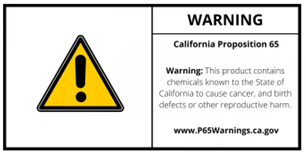FAQ
Getting Started
Contents
In your box you will find 1 Pali clock, 1 USB-C adapter cord, and 1 Pali User’s Manual
Set-Up
- Attach USB-C cord to a wall adapter.
- Plug the USB-C cord into the port on the back of the Pali clock
Care
Wipe clean with a cool damp cloth. Do not use liquids or abrasive cleaners.
How It Works
Pali is designed to provide young children easy-to-see visual cues letting them know it is time for a sleep transition, such as going to bed, taking a nap, or waking up. During a sleep transition time, the face of the clock will change, and the light-ring will illuminate, letting your child know it is time for a change. There are two features that make Pali especially unique.
The first is the visual countdown. Most young children do not understand the passage of time. The visual countdown allows them to visually understand the amount of time remaining before a transition. When started, the countdown will appear as a full ring that slowly disappears until it is time for the transition.
The second feature is an optional reward box. A small treat or prize can be placed in this box. At bedtime simply lock the box. It will automatically unlock at the designated wake time, allowing your little tyke to get the prize. This feature helps greatly when forming new habits and routines.
Watch this fun video with your child to introduce them to Pali
Meet Pali
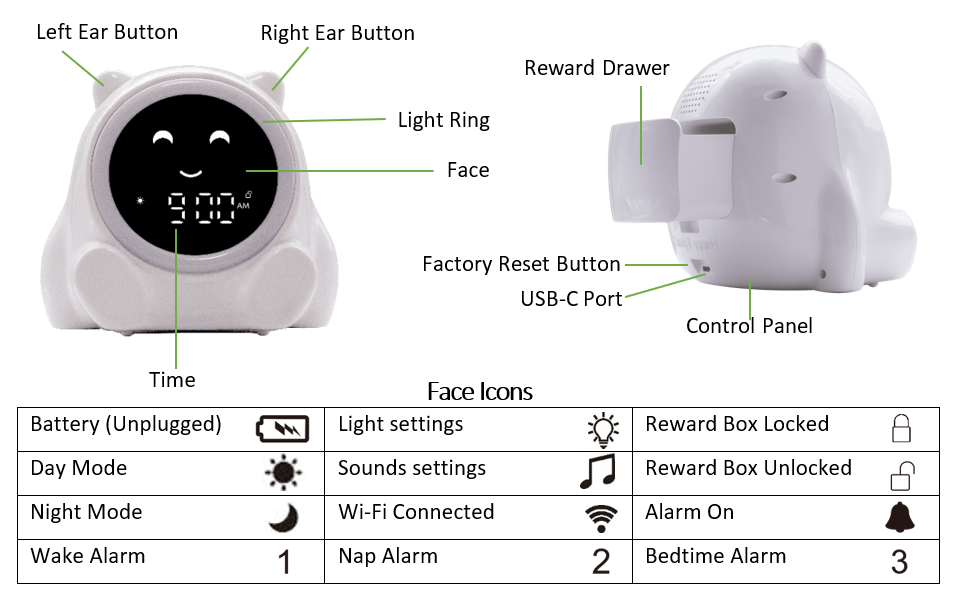
Set Up
Pali has defaults preset allowing you to simply set the time and your desired wake-up time, and let it run.
There are two easy ways to set up your Pali – through the Happy Tykes app on your phone or using the control panel on the bottom of the Pali clock.
The same is true, when you want to customize Pali, you can do so using the Happy Tykes phone app or the control panel located on the bottom of the Pali.
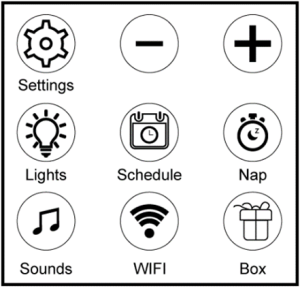
Download the App
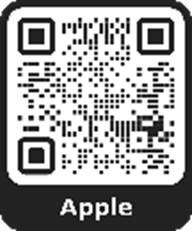
Use this QR Code to download the Happy Tykes App from the Apple app store.
After downloading the app, you will be prompted to create an account.
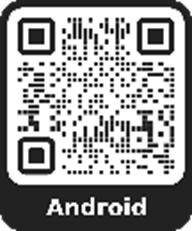
Use this QR Code for the Happy Tykes app in the Android app store.
After downloading the app, you will be prompted to create an account.
Connecting to the App
- Open Happy Tykes app, sign in, and tap “Add A Pali”
- Open your phone’s Wi-Fi Settings and join the Pali network*. ie: Pali-xxxxx (See Image)
- Return to the Happy Tykes app, wait 10 seconds to make sure you have connected with the Pali network**.
- Select “Check Connection.” The app will scan for the clock and your network.
- Select your network, input your Wi-Fi password***, and tap Connect.
- Once connected, your Pali will reboot, and it will register your device. If registering takes longer than 2 minutes, tap EXIT and try again.
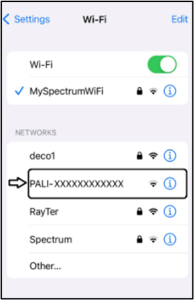
Troubleshooting Tips:
*If you do not see the Pali network as an option, long-press the Wi-Fi button on the bottom of your Pali for 5 seconds., then refresh your page or turn your Wi-Fi off and then back on.
** Your phone may notify you that you are no longer connected to the internet. Ignore the message or select Keep Trying Wi-Fi. Your phone should automatically reconnect once Pali is connected to Wi-Fi.
*** If you put in your password incorrectly, you will have to start back at step 1 (tap Add a Pali)
Getting to know the Pali App Home Screen
After connecting to your Pali, its controls should be available each time you open the app. Simply click on your connected device to be taken to the home screen.
The home screen will show you everything you want to know about Pali at a glance.
- The clock face on your home screen imitates the face of your Pali clock and indicates if it is awake or asleep, and the state of the light ring.
- Below the face you will see your wake, nap, and sleep schedule (tap the pencil icon to edit each phase).
- At the bottom you will find your quick buttons for aspects of Pali you might use often.
In the top right corner of your home screen you see 3 buttons; a timer, circular arrows, and a gear:
- The first is the Stand-Alone Timer button. You press this to start and stop the timer. If you want to edit the length of the timer you do that in settings. This is different than the wake/sleep countdown.
- The next button is a refresh. If you made edits on the clock and come back to the app, you will need to press refresh.
- On the right settings button, this is where you can sync the time to your phone and adjust other settings too. This is also where you adjust the length of the timer.
Need help? Touch the i icon on any screen of the app to find additional instructions or information.
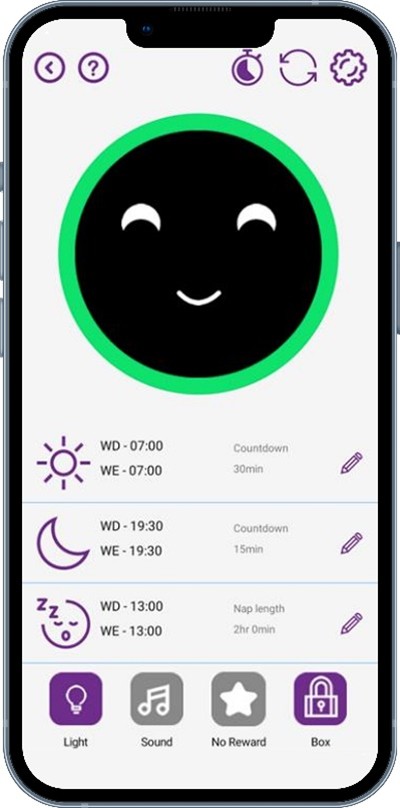
App Trouble Shooting Guide
No Wi-Fi Icon
If you do not see the Wi-Fi icon light on the clock face after connecting to your network, it is not connected to the Wi-Fi. You will need to press the Wi-Fi button on the bottom of the clock for 3 seconds and go back to step 1 of the App Setup.
No Wi-Fi Use Cellular – Pop Up
You may get a pop up saying, “The Wi-Fi Network “Pali-xxx” does not appear to be connected to the internet. Do you want to temporarily use cellular data?” Select “Keep Trying Wi-Fi”, or NO.
Error Messages
If you keep getting an error message, press and hold “Box” and “Settings” buttons on the Pali Control Panel for 3 seconds to factory reset the clock. Close the App and sign back in. Then begin again at step 1 of App Setup
Grayed out Device
If your Pali device is grayed out when you open the app, make sure your phone is connected to the same Wi-Fi network as the clock. If you are on the same Wi-Fi network, short press the Wi-Fi button on the Pali Control Panel to reboot the connection. If that does not work, check to see if the Wi-Fi icon light is on in the clock, if not follow the instructions for No Wi-Fi Icon.
App Setup Tips:
If you want the sound machine to play all night, set “Alarm Type” as “Music” and set “Sound Duration” to “Continuous.” If the “Alarm Type” is set to “off,” the sound machine will stop when the Countdown for the next phase begins.
Timer: You can set the length of the timer on the Settings Page. When the timer is counting down, any changes to the settings will cancel the timer.
Using the Control Panel
When setting features, there are two types of button-pushes: long and short. A long press (3 seconds) is usually used to enter or exit settings while a short press (push and release) is used to move between options. If instructions don’t specify, use a short press.
When using the “+” or “-“buttons, you can always hold them down to scroll rapidly through the options.
Pali has two main phases, Wake mode and Sleep mode. When going through the settings, you will be asked to set the lights, sounds, and countdown length for each phase. When selecting Wake mode settings, you will see the face on the clock with eyes open. When selecting Sleep mode settings, the eyes will be closed with ZZZs next to the right eye. Occasionally you will set Nap Time specific settings, the face will have closed eyes (with no ZZZs) to indicate nap time.
Set Up Using the Control Panel on the Bottom of Pali
Time & Day Settings
1. Long Press SETTINGS to select your TIME FORMAT. The display will flash 12 HR. Use (+/-) to select 12/24 HR format.
2. Press SETTINGS to set your time. The HOUR will flash. Use (+/-) to set the hour.
3. Press SETTINGS The MINUTES will flash. Use (+/-) to select the minute (hold for rapid selection).
4. Press SETTINGS to select the current day of the week. Use (+/-) to choose. 1=Sunday, 2=Monday, 3=Tuesday, etc.
5. Press SETTINGS to display the stand-alone timer length. Use the (+/-) to select the number of minutes of your timer.
6. Long Press SETTINGS to EXIT Time Settings
OR
7. Press SETTINGS to cycle back to #1
Light Settings
Select your favorite light settings. You can select the brightness of the face and ring light, color of the ring light, and if you want the face to be ON or OFF.
1. Long Press LIGHTS – SEL will appear. Use (+/-) to toggle between Wake and Sleep settings for the lights.
2. Press LIGHTS A number will flash on the screen. Use (+/-) to adjust the brightness of the face lights.
3. Press LIGHTS ON/OFF will display. Use (+/-) to have the eyes and mouth ON or OFF during the phase
4. Press LIGHTS Light-ring will illuminate. Use (+/-) to select nightlight color.
5. Press LIGHTS L # will illuminate. Use (+/-) to select nightlight
6. Press LIGHTS “00:30” will display. Use (+/-) to set the DURATION of the nightlight.
7. Press LIGHTS Countdown ring and ring-light will both illuminate. Use (+/-) to select the color of the light during countdown.
8. Press LIGHTS Use (+/-) to adjust the brightness of the light during the countdown.
9. Long Press LIGHTS Exit Nightlight Settings
OR
10. Press LIGHT Cycle back to #1
Sound Machine
Set your sound machine settings. Turn it on by short pressing the right ear.
1. Long Press SOUNDS Use (+/-) to toggle between Wake and Sleep modes for the schedule settings.
2. Press SOUNDS Use (+/-) to select your desired SOUND. 1=Lullaby, 2=Rain, 3=Waves, 4=White Noise
3. Press SOUNDS Use (+/-) to select VOLUME.
4. Press SOUNDS “00:30” will flash indicating 30 minutes. Use (+/-) to select the duration of the sounds machine (hold for rapid
selection).
5. Long Press SOUNDS Exit Sound Machine Settings
OR
6. Press SOUNDS Cycle back to #1
Schedule – Good Morning/Good Night
Set your morning wake and sleep preferences, weekday and weekend wake and sleep times, as well as the automated countdown settings.
1. Long Press SCHEDULE Use (+/-) to toggle between Wake and Sleep modes for the schedule settings.
2. Press SCHEDULE Weekday wake (or sleep) time will display. Use (+/-) to adjust the weekday wake hour
3. Press SCHEDULE Minutes will flash. Press (+/-) to adjust the weekday wake/sleep minutes.
4. Press SCHEDULE Weekend wake/sleep time will display. Use (+/-) to adjust the weekend hour.
5. Press SCHEDULE Use (+/-) to adjust the weekend minutes.
6. Press SCHEDULE SEL will display. Use (+/-) to toggle face ON/OFF during Wake/Sleep phase.
7. Press SCHEDULE Light ring will illuminate. Use (+/-) to select if you want it to turn on at Wake/Sleep time.
8. Press SCHEDULE Countdown ring will circle clock face. Press (+/-) to turn face (eyes and mouth) ON/OFF during countdown period.
9. Press SCHEDULE Countdown ring and Light Ring will illuminate. Use (+/-) to turn Light ring ON/OFF during countdown period.
10. Press SCHEDULE OFF will flash. If you want a sound to begin at wake time (like an alarm), use (+/-) to choose OFF/BEEP/SOUND. (Sound will turn on the sound machine). If you select a sound, 1 will illuminate (3 for sleep settings).
11. Press SCHEDULE Countdown lights will circle on the display, length of countdown will flash. Use (+/-) to set how long you want the countdown to run before wake (or sleep) time.
12. Long press SCHEDULE to EXIT wake settings
OR
13. Press SCHEDULE to cycle back to #1.
Schedule – Naptime
Set daily nap time to start automatically.
1. Long Press NAP Weekday Nap time will display. Use (+/-) to adjust weekday nap hour.
2. Press NAP Use (+/-) to set weekday nap minutes.
3. Press NAP Weekend Nap time will display. Use (+/-) to adjust weekend nap hour.
4. Press NAP Use (+/-) to adjust weekend nap minutes.
5. Press NAP ON or OFF will flash. Use (+/-) to select if you want Nap time to begin automatically every day.
6. Press Nap Nap Length will flash on the screen. Use (+/-) to set how long you want naptime to be.
7. Press NAP Countdown ring will circle. Use (+/-) to set the length of the nap countdown.
8. Press NAP OFF will flash. Use (+/-) to choose if you want the sound machine or an alarm to sound at the end of naptime. If you choose BEEP or ON, 2 will illuminate below the time.
9. Long Press NAP to EXIT Naptime Settings
OR
10. Press Nap Cycle back to #1.
Automating the Drawer
The reward drawer can automatically unlock at the beginning of each new phase that is turned on. Default It is turned on for Wake and the Stand-Alone Timer.
1. Long Press BOX Use (+/-) buttons to select the desired phase, Wake, Sleep, Nap and Timer.
2. Press BOX Use (+/-) to toggle between ON and OFF for the chosen setting
3. Press BOX To cycle back to #1
OR
4. Long Press BOX To exit Box Settings
Lock/Unlock the Drawer
1. Press BOX You will hear the Reward Drawer lock/unlock and see the lock symbol change to indicate the status of the lock.
No Reward
If your child does not follow the cues during the current phase and you do not want the box to unlock, for this time only, you can turn on No Reward. The box will remain locked at the end of the current phase. It will unlock the next time it is scheduled to.
1. Long Press NAP + BOX Toggles No Reward On/Off.
Stand-Alone Timer
The Stand-Alone Timer can be useful in many situations. It is separate from your scheduled phases and only works when Pali is awake. Start this timer to begin a countdown of the set length. Set the timer-length in the Settings. (see step 5 of Time & Day)
1. Long Press LEFT EAR Begin/Ends the timer.
Ear Buttons
Each ear is a button with various functions to make them easily accessible.
1. Short Press RIGHT EAR Turn SOUND Machine on/off. It will play the sound selected for the current wake/sleep phase.
2. Short Press LEFT EAR Turn NIGHTLIGHT on/off
3. Long Press LEFT EAR Starts/Ends the stand-alone timer.
Reboot Wi-Fi
After being connected to your app, if Pali doesn’t connect, you can reboot the connection.
1. Short Press Wi-Fi Reboot Wi-Fi connection
Wi-Fi Pairing Mode
To connect or reconnect your Pali to the Happy Tykes App, you will need to turn on pairing mode.
1. Long Press Wi-Fi Wi-Fi button should illuminate, and Pali network should display in your phone’s Wi-Fi settings.
Power Off
If you need to completely turn the clock OFF for any reason you can use this combination of buttons.
1. Long Press LIGHTS + SCHEDULE Power clock On/Off
Child Lock
Disable all buttons on Pali, this includes Ear and Control Panel buttons.
1. Long Press LIGHTS + NAP at the same time to turn child lock On/Off.
Button Lock
Disable all buttons on control panel. Ear buttons will still function.
1. Long Press SOUNDS + NAP at the same time to turn button lock On/Off.
Factory Reset
Reset clock to all original defaults.
1. Long Press BOX + SETTINGS at the same time to reset the clock.
Hard Factory Reset
Use if Pali is unresponsive.
1. Use a small toothpick to push the reset button next to the USB-C plug. This will also return Pali to all original default settings, and you will have to reconnect or re-setup your device.
Battery
Pali is equipped with a backup rechargeable battery. It will keep Pali running as normal throughout the night in the event of a temporary power outage. The amount of time the battery will run Pali without electricity will depend greatly on your Pali settings, such as brightness, sounds, and Wi-Fi connectivity.
Warranty & Safety
One-Year Warranty
Happy Tykes provides a one-year warranty that covers defects in material and product workmanship under normal use for a period of one (1) year. The warranty does not cover damages resulting from misuse, abuse, unauthorized modification, or water damage.
Safety
To reduce the risk of fire or injury or any kind:
- Do not attempt to disassemble Pali
- Do not use cleaners or sprays to clean
- Use damp towel to clean exterior if necessary
- Keep Pali away from water
- Do not place Pali near heat sources such as heaters, radiators, or other heated devices
- Never insert foreign objects into Pali’s openings
- Do not use with a damaged cord, plug, or cable.
WARNING: CHOKING HAZARD – Small parts. Not for children under 2.5 years of age.
Battery: Passed UN 38.3 Inspection. Do not throw away in trash or burn. Recycle battery.
FCC Disclaimer
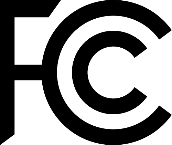
This device complies with part 15 of the FCC rules. Operation is subject to the following two conditions: (1) This device may not cause harmful interference, and (2) this device must accept any interference received, including interference that may cause undesired operation.
This device Contains FCC ID: 2AC7Z-ESPC3MINII and IC: 21098-ESPC3MINI1